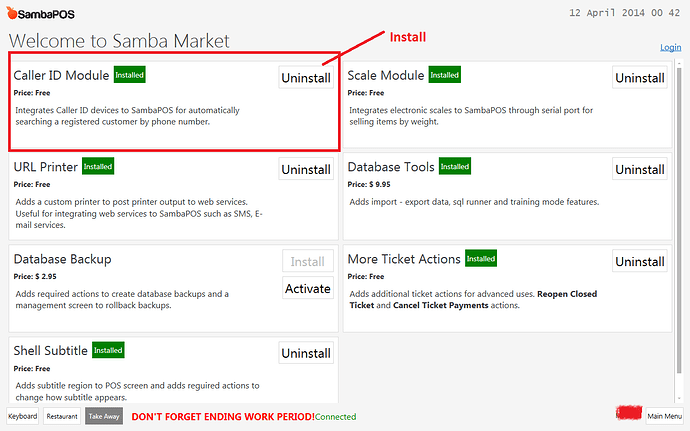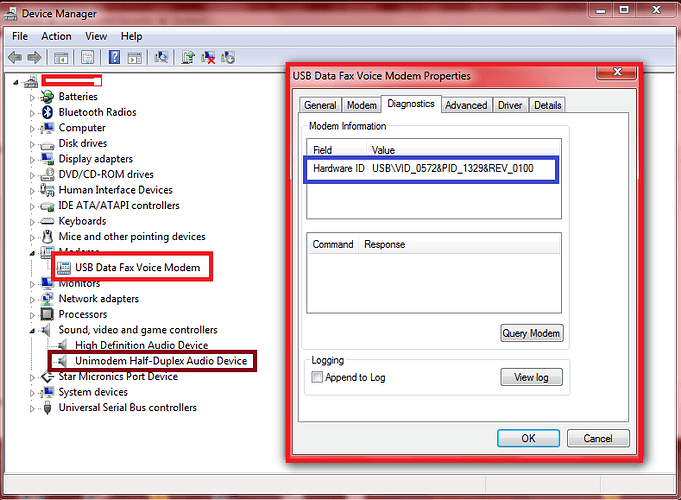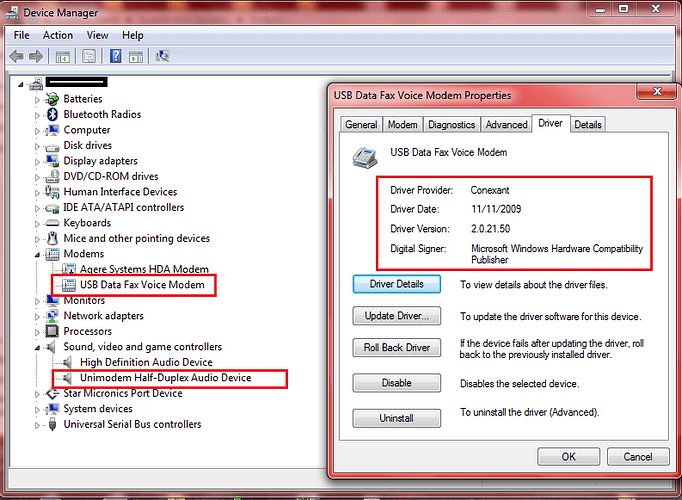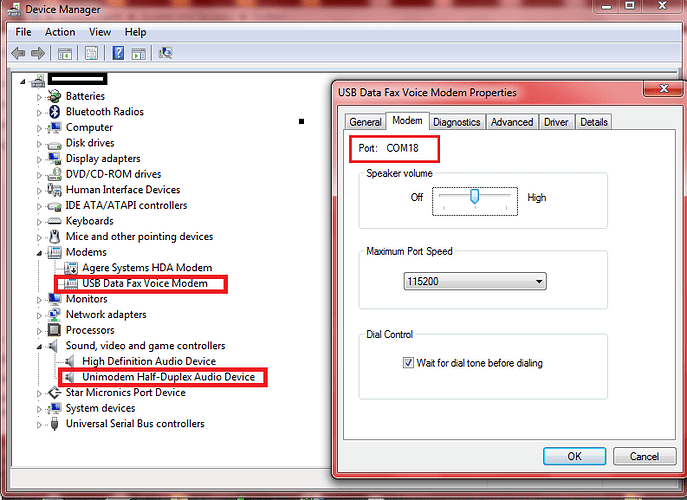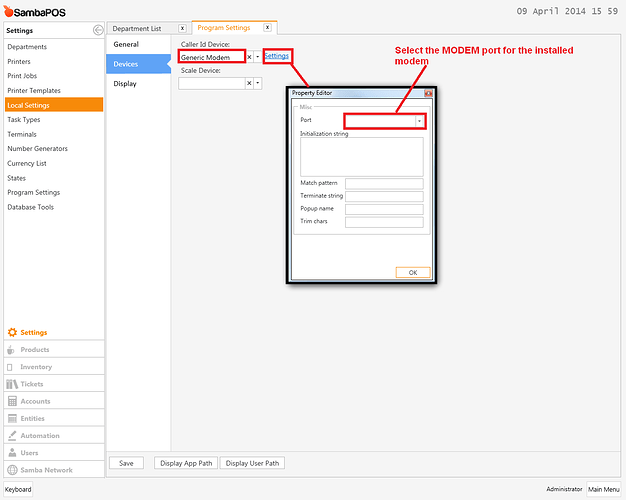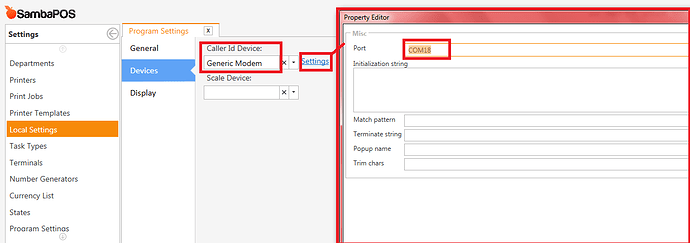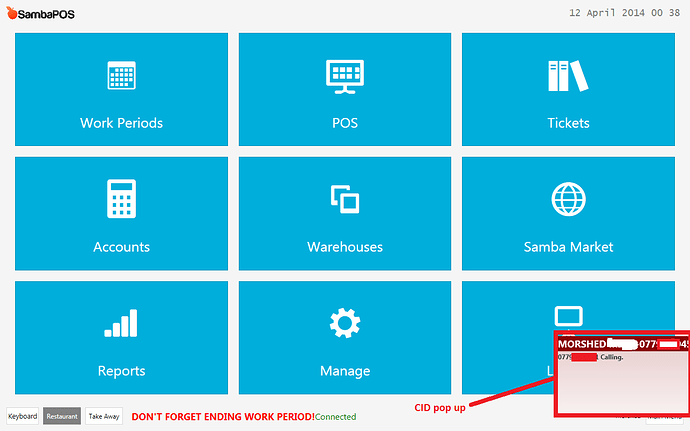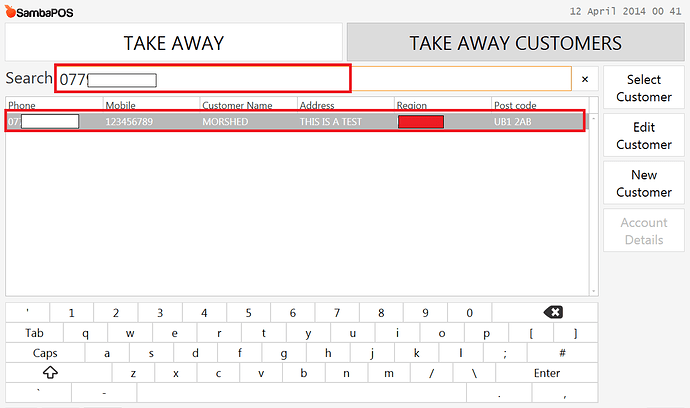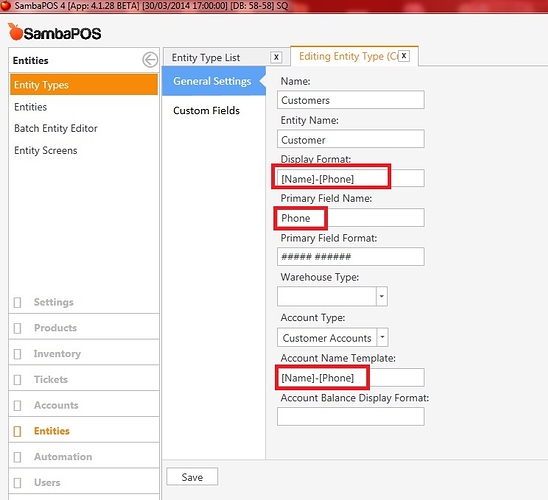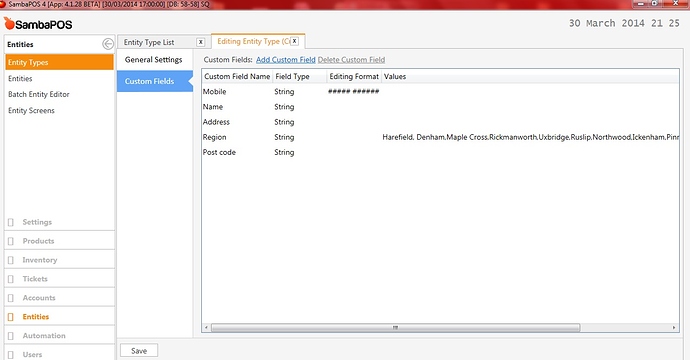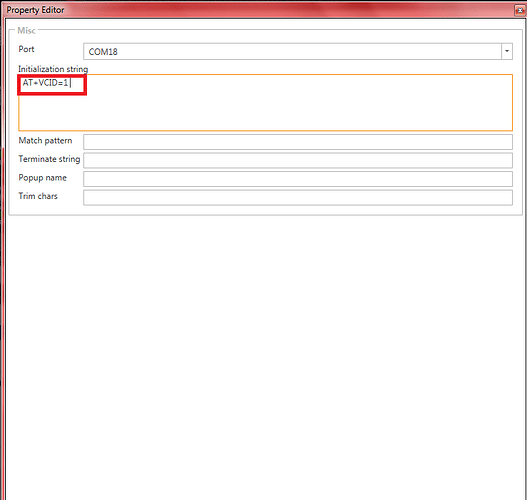To use SambaPOS Caller ID feature you need following things:
• Caller ID Service From your local telephone company
• A MODEM or hardware device that supports Caller ID
• Install Caller ID Module from Samba Market (Its Free)
The first is required as only your local telephone company can activate this feature on your land line. The second is required so that the data sent by the telephone company can be passed to SamaPOS via supported CID device for processing.
Caller ID Service From your local telephone company
You need to contact your phone company to activate the telephone line for caller id features. Its highly recommended line is tested to ensure caller ID is active and working to avoid diagnostics issue at later stages.
Install Caller ID Module from Samba Market (Its Free)
A MODEM or hardware device that supports Caller ID
Below are two devices i have carried caller id tests with and both devices do the same tasks.
CTI COMET USB CALLER ID - price - £89.00+ VAT/Delivery ( £115.00)
TRIXES USB 56K External Dial Up Voice Fax Data Modem -Price -£9.50 + delivery (£11.49)
Details of two device I have carried out test with:
Devie 1 -Professional caller ID device

http://www.crucible-technologies.co.uk/products/WEB-COMET3
Device 2 - Low Cost Alternative version
http://www.amazon.co.uk/gp/product/B005C4680A/ref=oh_details_o01_s00_i00?ie=UTF8&psc=1#productDetails4

Additional infromation
Step 1- Configuring the Modem - Example with TRIXES USB 56K External Dial Up Voice Fax Data Modem
Hardware ID for TRIXES USB 56K External Dial Up Voice Fax Data Modem
Make sure modem driver is installed for your operating system.
Make a note of the COM port modem has been configured on you will need this information later. In my example modem has been configured on COM18
Step 2 - Enable Caller ID
Many current MODEMs offer support for Caller ID. The key question is always what setup string to use to enable Caller ID (virtually every MODEM disables Caller ID as the default).
For most MODEMs, the string AT#CID=1 or AT+VCID=1 will enable Caller ID. Look in the user’s manual for your MODEM to see if any setup string is referenced or mentioned.
Other common setup strings are:
• AT#CID=2
• AT%CCID=1
• AT%CCID=2
• AT#CC1
• AT*ID1
For the TRIXES USB 56K External Dial Up Voice Fax Data Modem AT+VCID=1 is required to active caller ID on the modem.
PuTTY Configuration Tool will be used to enable caller ID and test the caller ID feature on the modem.
putty.zip (265.6 KB)
Download PuTTY and unzip onto desktop, double click on putty to execute.
Step 1 - Configure Putty
Enter the COM Port of onfigured modem. in my example modem is configured to COM18, Select serial and click on Open.
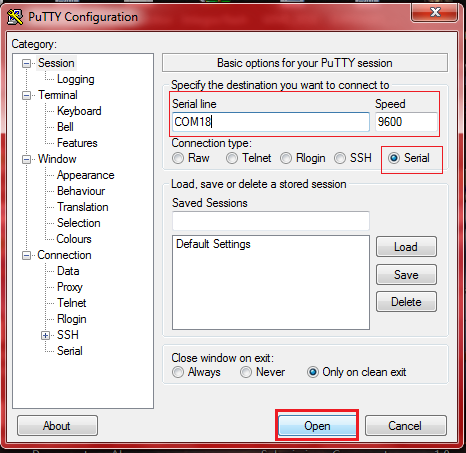
After PuTTY screen appear- Dial the phone to test if CID supported.
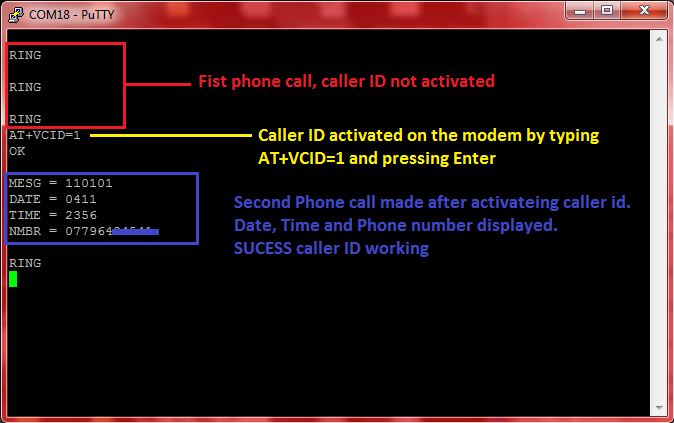
Modem Activated for CID.
Note if the modem is NOT supported for CID then following will appear.
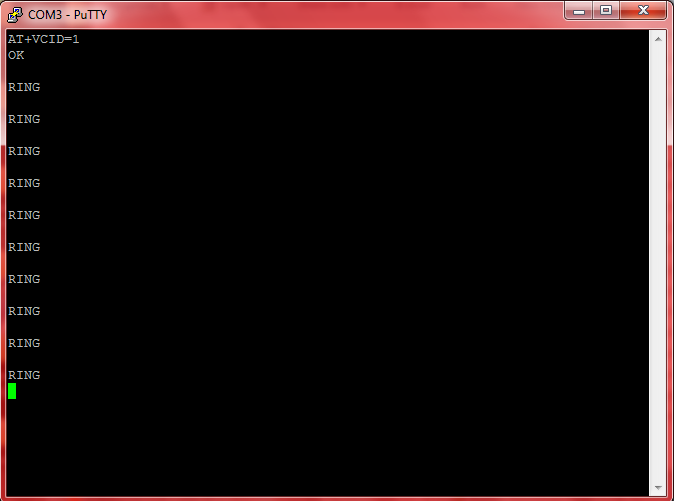
STEP 3 - Configure the modem and serial port in SambaPOS
In my Example Modem is configured to serial port COM18. configure as per your settings, save and exit.
Testing CID in SambaPOS.
When in coming call is made CID pop up will paper on bottom right corner.
when you click on the CID pop-up it will find customer details.
Refer to below link to configure Primary phone field.
Additional Information
Ensure you have version sambaPOS 4.1.28 or later installed.
Following issues identified in earlier version:
When Customers withhold the phone number (Caller ID device does not detect the number) causing SAMBAPOS to display error message and to crash.
Error Message: “The Calling thread must be STA, because UI components require this”
Additional useful link: