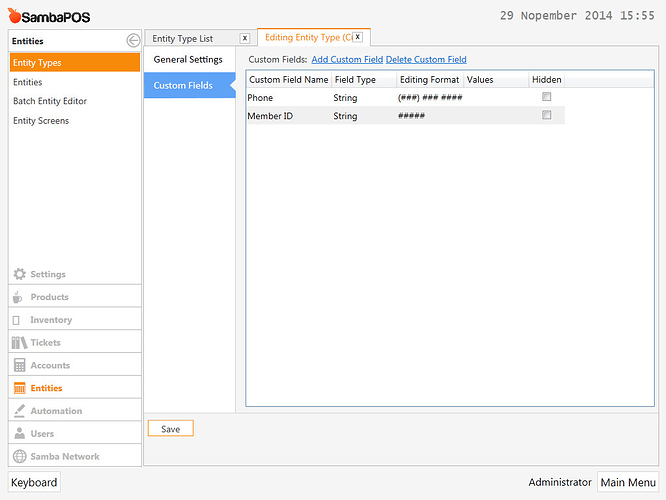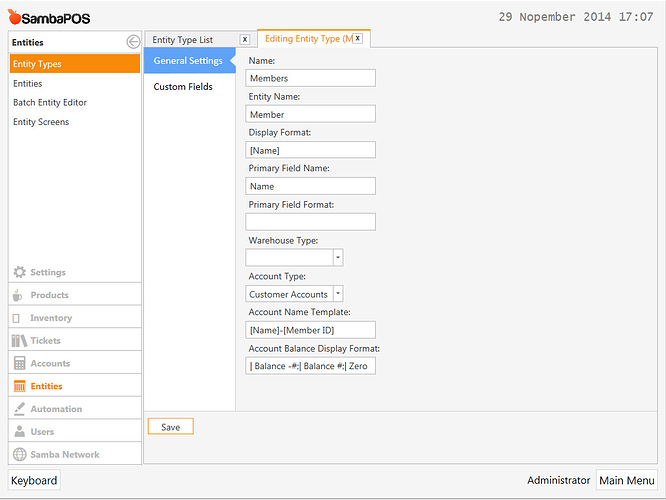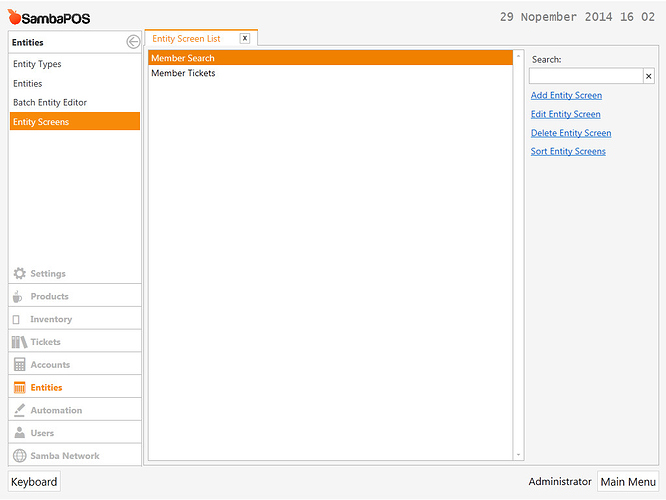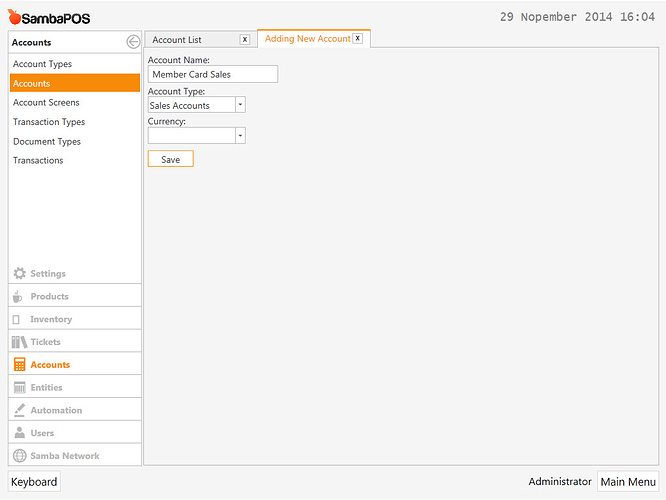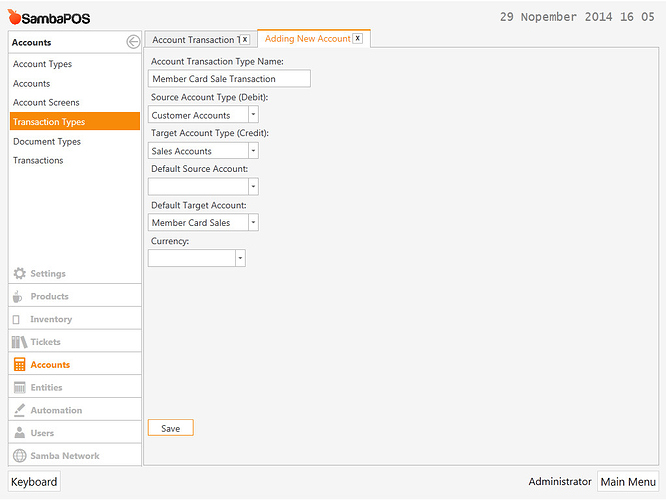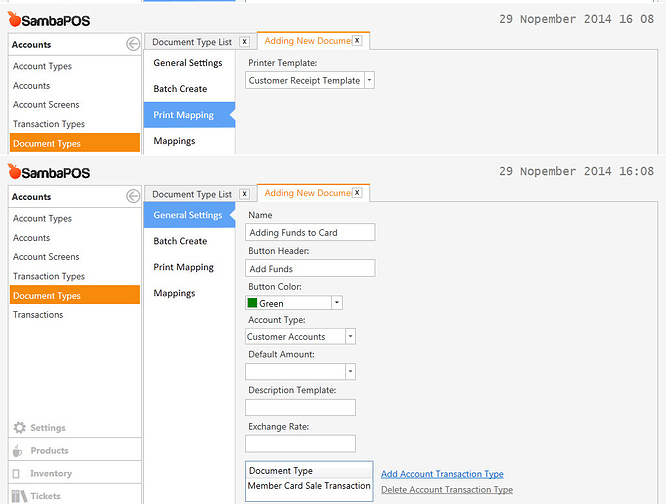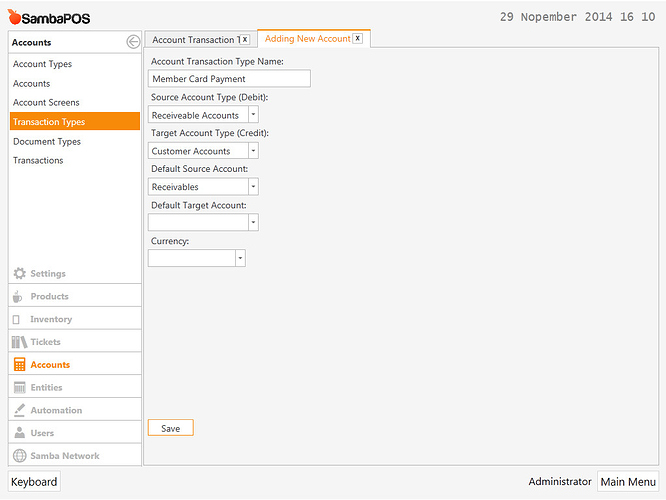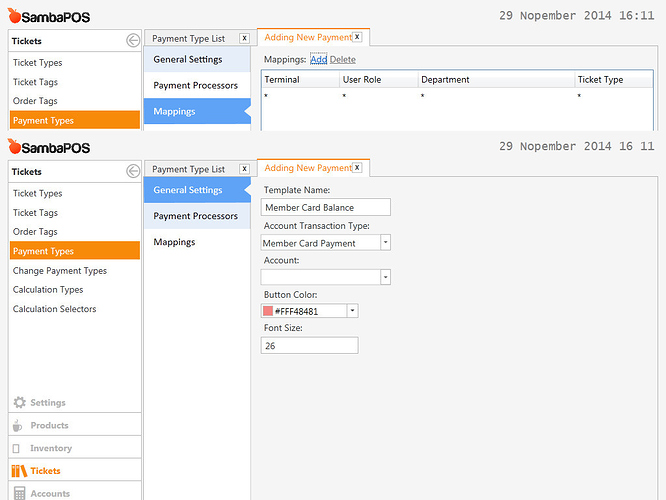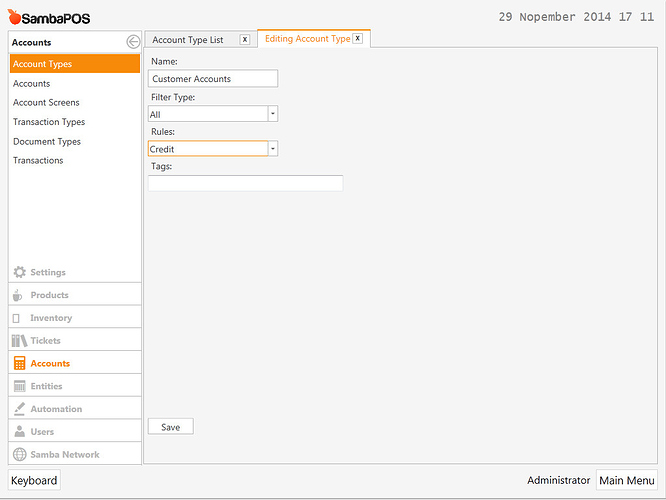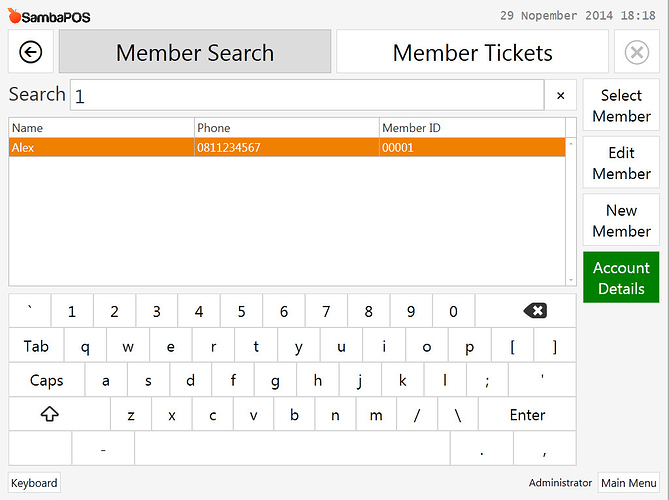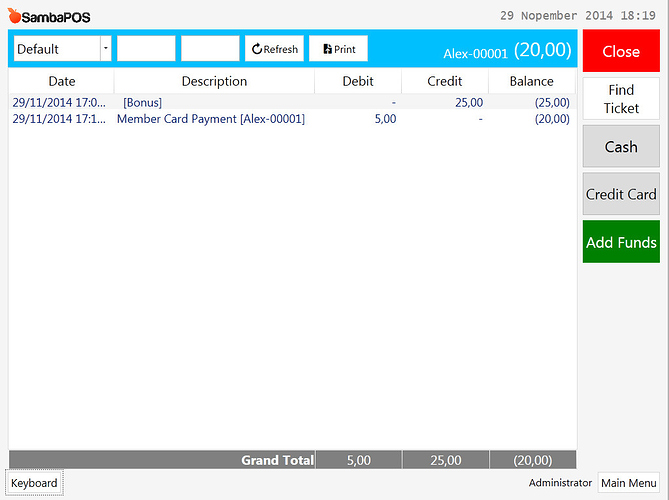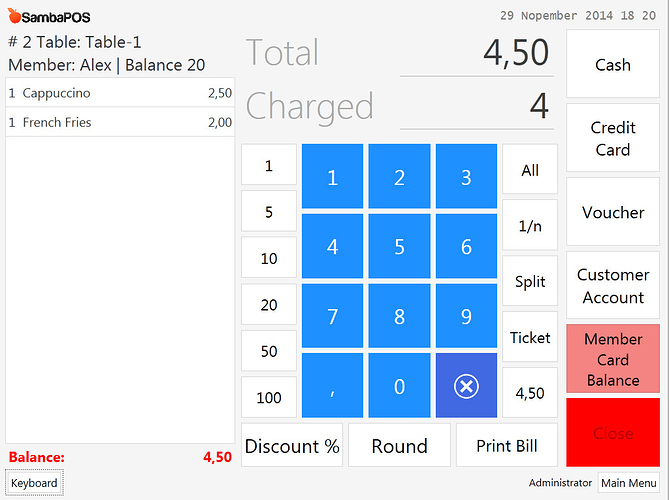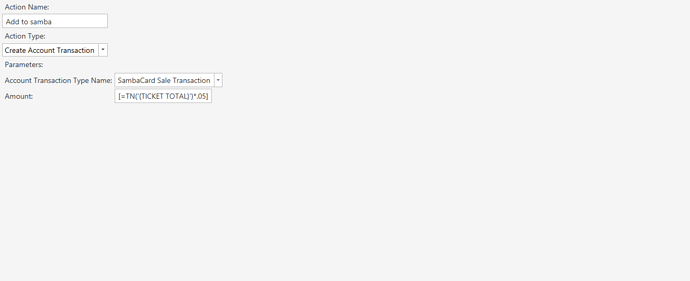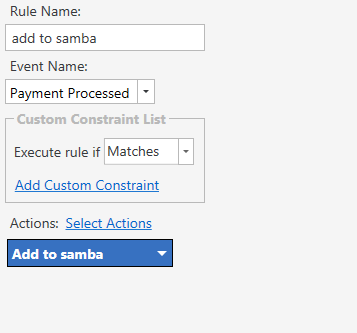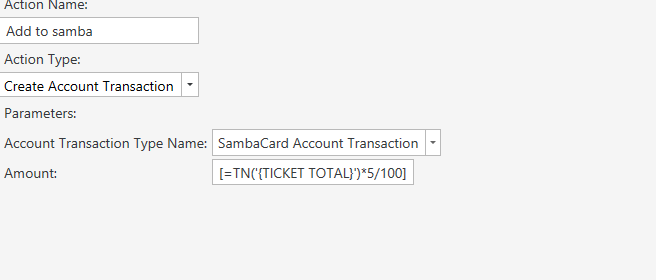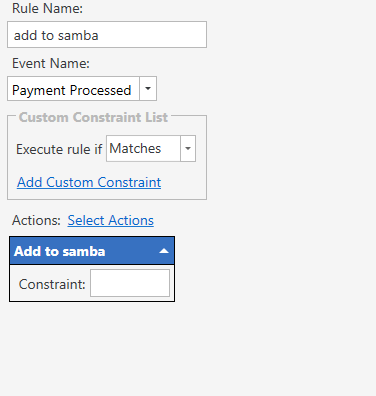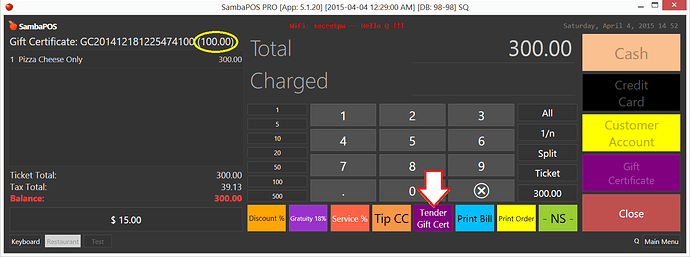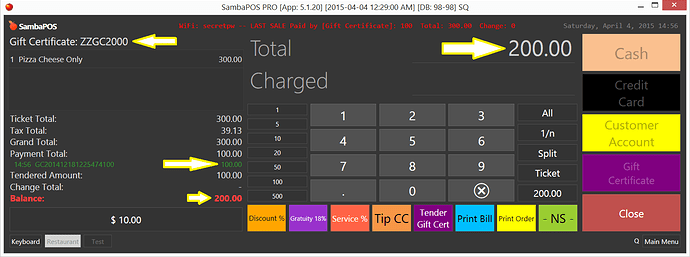Actually setting up things just like SambaCard Tutorial is fine with me, but in my case, I don’t want to add new Entity Type. Instead I will use the existing Entity Type, Customers, to act like the SambaCard. It will waste time if I always need to register every customer who comes to my coffee shop as an entity. I can use a Ticket Tag to store the Customer Name for that purpose. So basically, I set up a simplified SambaCard feature.
Here, I change the ‘Customers’ Entity Type into ‘Members’ just to make it easier for our staffs to remember that selecting member is only necessary if a customer is already a member. When it’s not a member, just use the Customer Name ticket tag.
Modify Entity Type Customers.
Add a Custom Field called Member ID. This will be used to store the Member Card ID.
Change Name ‘Customers’ into ‘Members’ and Entity Name ‘Customer’ into ‘Member’.
Modify Entity Screen Names
Make sure your staffs won’t be confused with the Entity Screens, so change the default Entity Screen names ‘Customer Search’ into ‘Member Search’ and ‘Customer Tickets’ into ‘Member Tickets’.
We don’t need to create new SambaCard Account Type, but we will use existing ‘Customer Accounts’. Just leave it as it is. It is what differs from the SambaCard tutorial.
Create New Account 'Member Card Sales’
To track Member Card sales, create a new Sales Account called ‘Member Card Sales’.
Create New Account Transaction Type
To enable to Add Funds to Member Cards, create a new Account Transaction Type called ‘Member Card Sale Transaction’.
Create an ‘Add Funds’ Button
Creating an ‘Add Funds’ button on Member accounts will make adding funds to card easy. Create a new Document Type.
Before we want to use Member Card as a payment type, we need to define a new Transaction Type so every time a Member Card Payment is used by a member as the payment method, the transaction moves amount from ‘Receivables Account’ to ‘Customer Account’. Create a new Transaction Type called ‘Member Card Payment’.
We’ll use Member Card as a payment type, we need to create a new custom Payment Type for it. Assign ‘Member Card Payment’ account transaction type to it.
To prevent overcharging Member Card, we need to change the Customer Accounts account type rule to ‘Credit’.
I have tested it and have not seen any issue so far, feel free to give feedback.
Some screenshots…
Member Screen
Account Details
Payment Screen