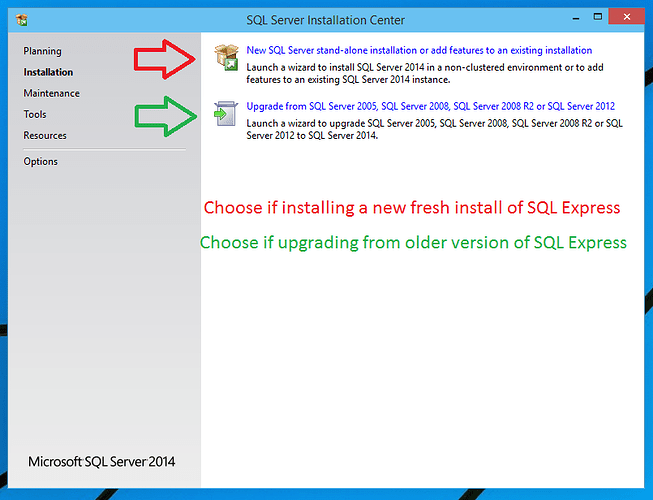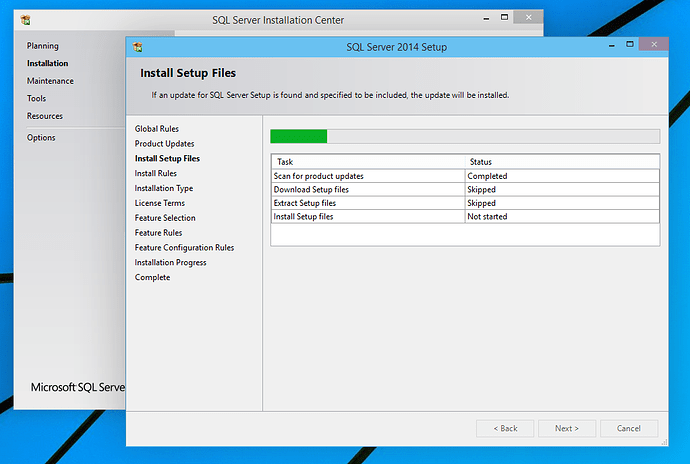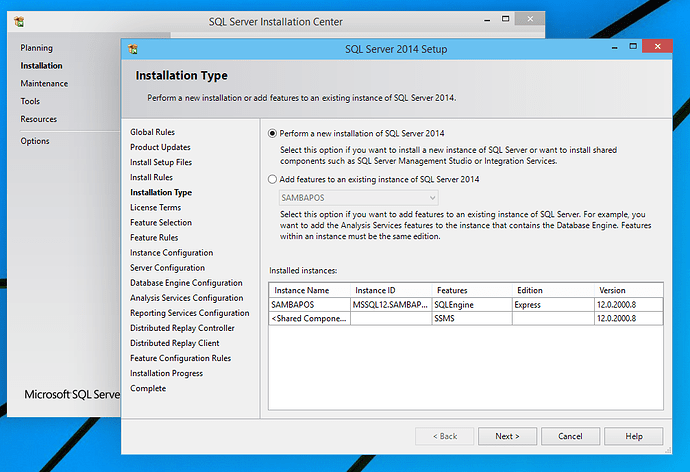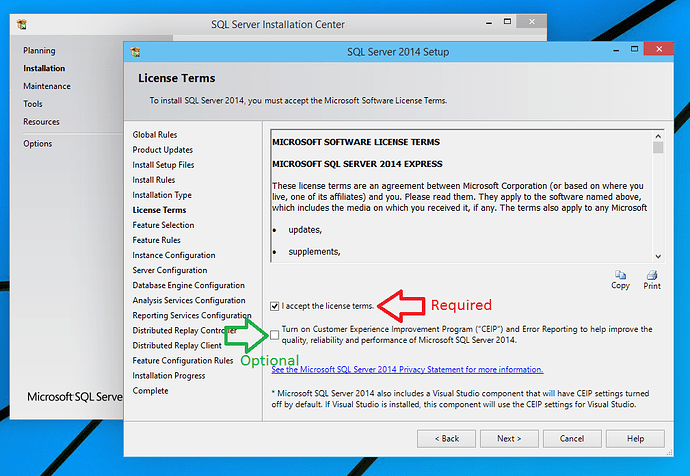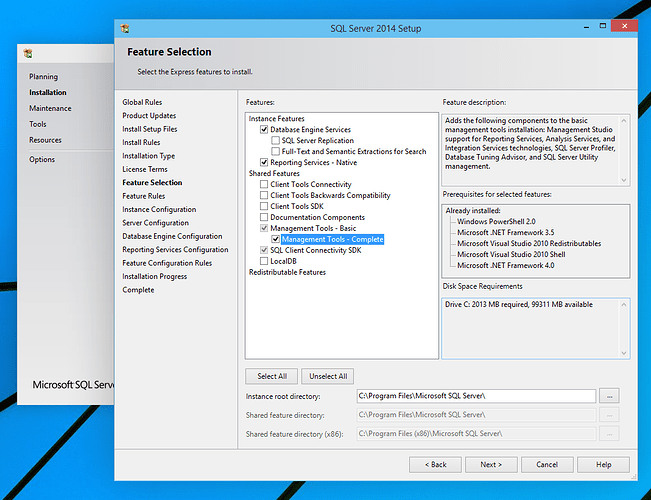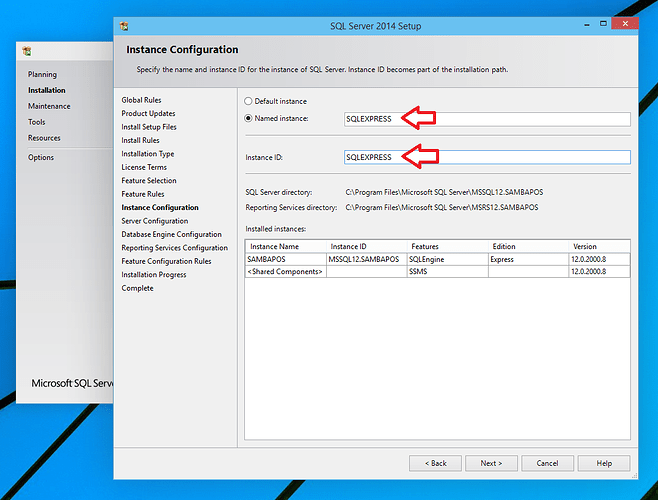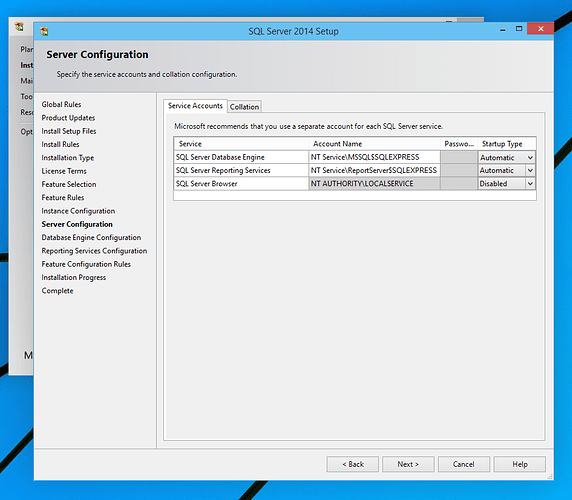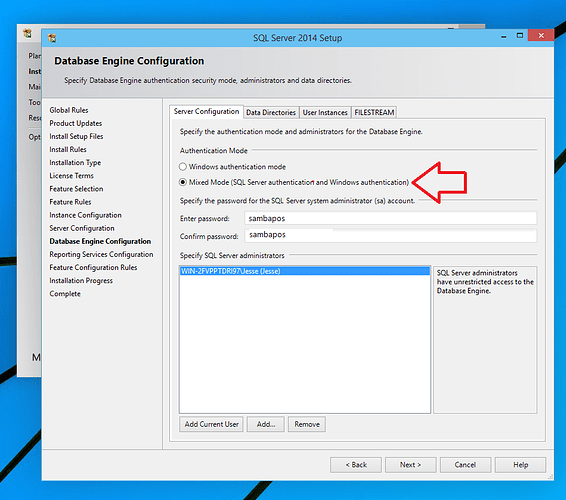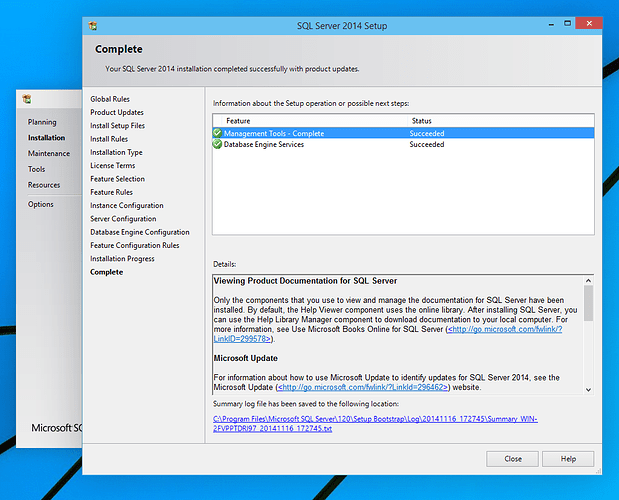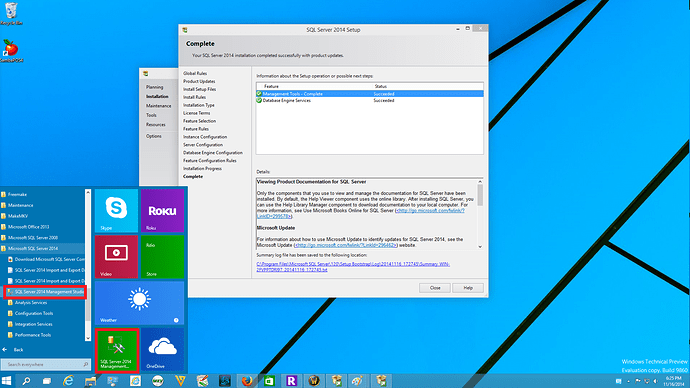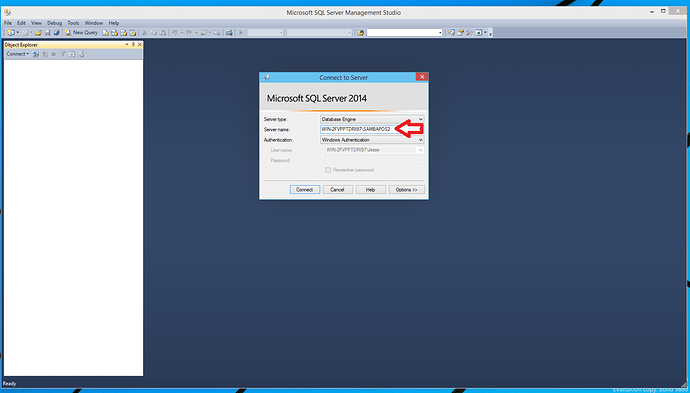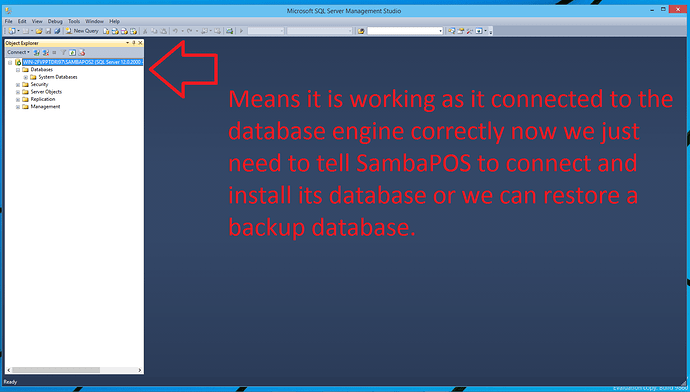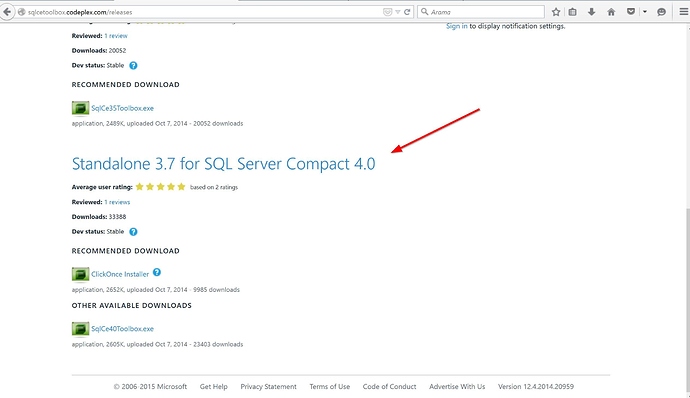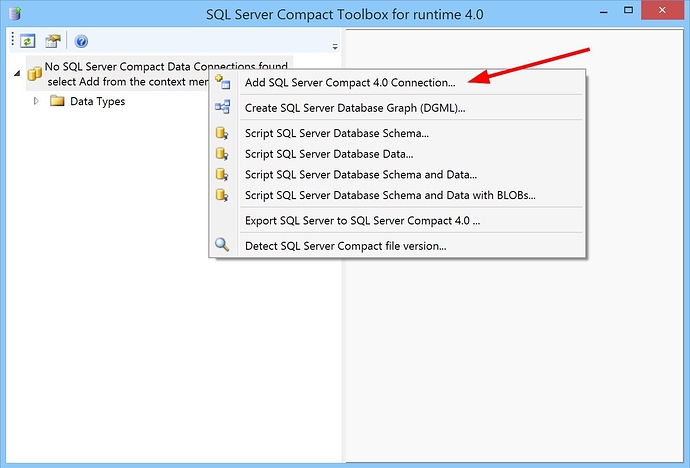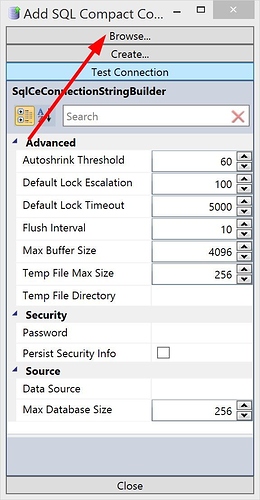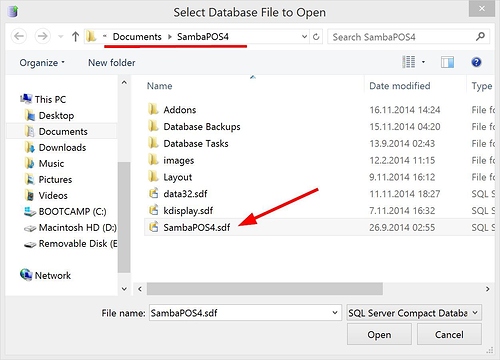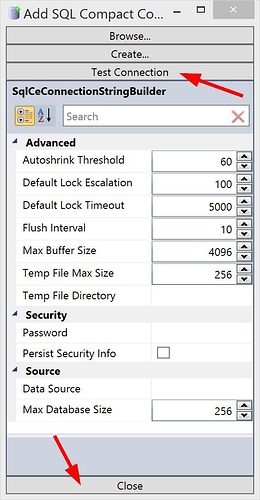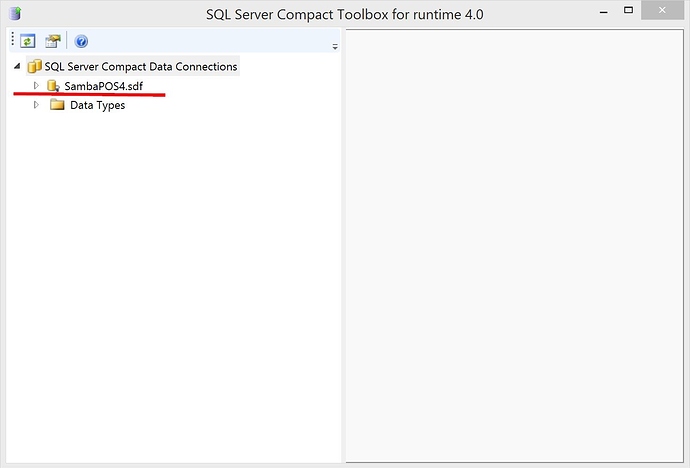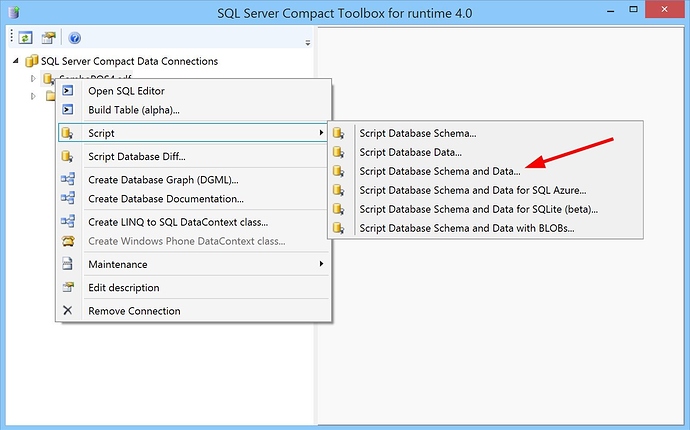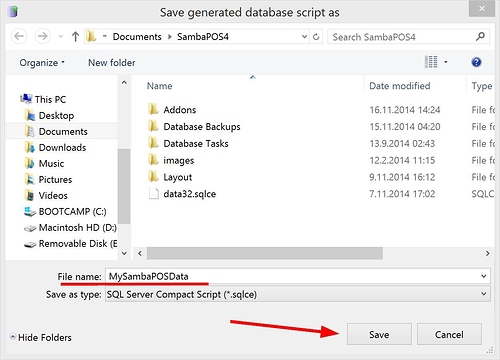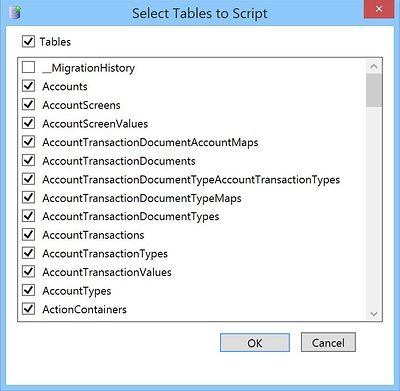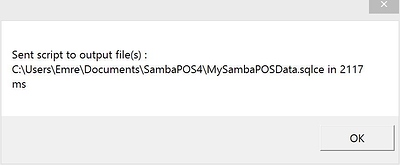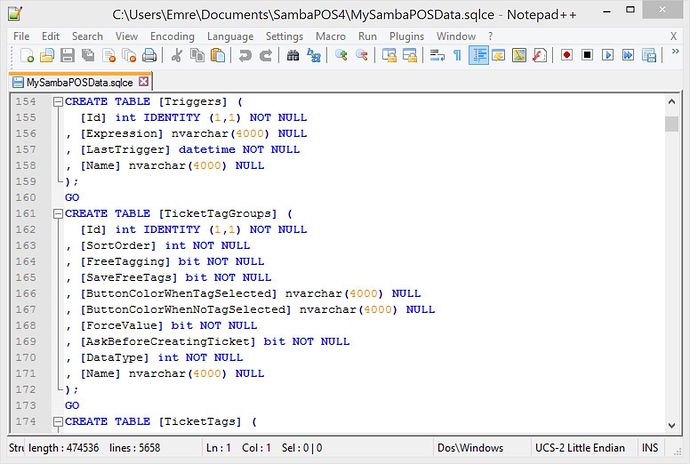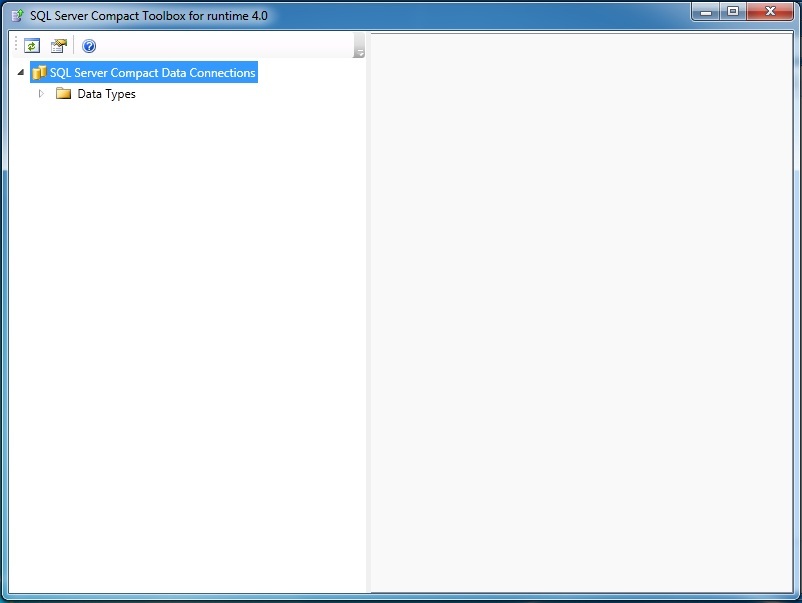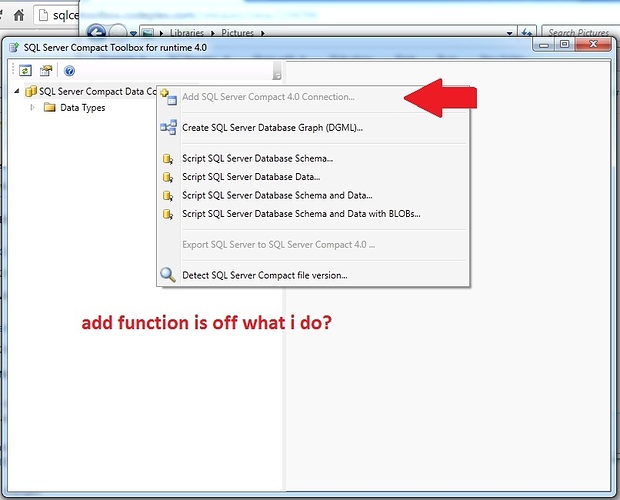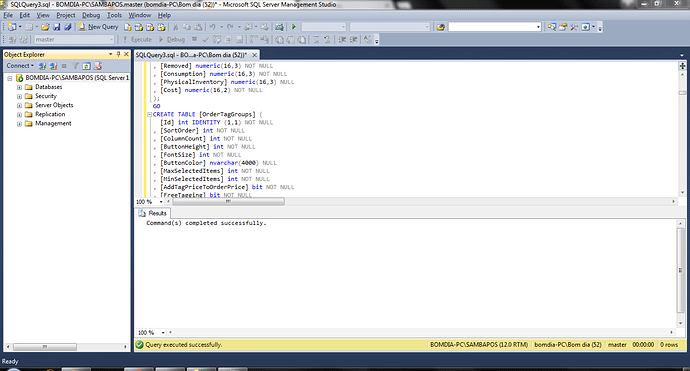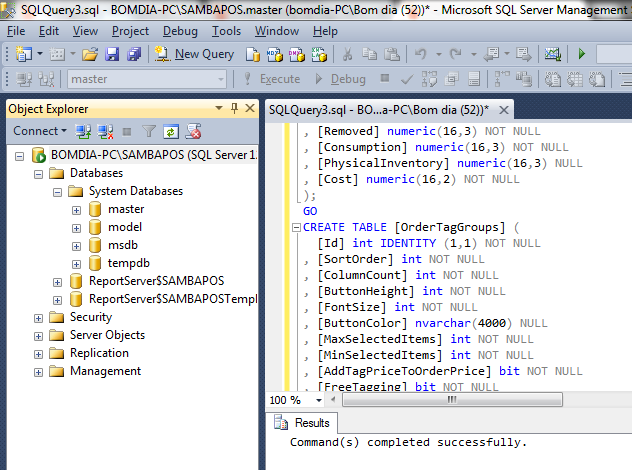Microsoft SQL Express 2014
SQL Express 2014 Download Link
Versions Available
- Express 32BIT WoW64\SQLEXPR32_x86_ENU.exe
- Express 32BIT\SQLEXPR_x86_ENU.exe
- Express 64BIT\SQLEXPR_x64_ENU.exe
- ExpressAdv 32BIT\SQLEXPRADV_x86_ENU.exe
- ExpressAdv 64BIT\SQLEXPRADV_x64_ENU.exe
- ExpressAndTools 32BIT\SQLEXPRWT_x86_ENU.exe
- ExpressAndTools 64BIT\SQLEXPRWT_x64_ENU.exe
- LocalDB 32BIT\SqlLocalDB.msi
- LocalDB 64BIT\SqlLocalDB.msi
 - MgmtStudio 32BIT\SQLManagementStudio_x86_ENU.exe
- MgmtStudio 32BIT\SQLManagementStudio_x86_ENU.exe
 - MgmtStudio 64BIT\SQLManagementStudio_x64_ENU.exe
- MgmtStudio 64BIT\SQLManagementStudio_x64_ENU.exe
:heavy_exclamation_mark: Last 2 versions are not the actual SQL Express Database they are only the Management Studio Tool used to browse and administer the Database. This tool is included in the ExpressADV and the ExpressAndTools versions.
Versions Recommended
- ExpressAdv 32BIT\SQLEXPRADV_x86_ENU.exe
- ExpressAdv 64BIT\SQLEXPRADV_x64_ENU.exe
- ExpressAndTools 32BIT\SQLEXPRWT_x86_ENU.exe
- ExpressAndTools 64BIT\SQLEXPRWT_x64_ENU.exe
Version and OS Used For Tutorial
- ExpressAdv 64BIT\SQLEXPRADV_x64_ENU.exe
- Windows 10 Developer Preview Build 9860
SQL Express 2014 Advanced 64bit Installation
It will run various checks to ensure it can install correctly if it finds a service or windows feature not installed that it needs it will recommend you install the windows feature before it will continue.
.net framework is the most common Windows Feature it may tell you to enable.
New Installation / Add Features
Choose New Installation or Add features to existing install. For this example we are performing a new installation.
Accept the License terms
Installation options
The options chosen are all you need for SambaPOS. You can read about the other options if you are curious but they are not required.
Reporting Services is useful if you have more advanced knowledge of SQL; if not, you can de-select this and it will not affect SambaPOS functionality in any way. SQL Reporting Services has nothing to do with SambaPOS Reporting features.
Management Tools is not required but highly recommended so it is selected. Choose the instance directory: Default is fine.
You will notice it lists Prerequisites for selected installation features. These are typically just Windows Features you can install through control panel / programs.
Instance Configuration
You can choose default instance (SQLEXPRESS) or rename it to whatever you want.
The
Instanceis not the same as theDatabase. Do not confuse the 2 terms. You can choose to have manyDatabasesrunning under a singleInstance.
Service Accounts
This tells it what to name the service that it runs as in the background and how it should start up. You should leave this default.
Authentication mode and User Accounts
For Database Engine Configuration you can leave everything default and allow Windows authentication mode it will run just fine.
If you plan to run multiple Terminals, it is recommended to enable Mixed-mode Authentication. In that case, you need to set a password for the administrative account. The initial admin account is named
saand you can set the password to whatever you like. We recommendsambaposas the password. You can optionally set up more admin users if you wish, but there is rarely a need to do so.
This concludes the installation you now have SQL Express 2014 installed correctly and ready for SambaPOS to connect to it.
Testing the Installation
Lets open up Management Tools and test our installation. This program should be installed if you followed the above Tutorial steps. SQL Server Management Studio (or SSMS as it is often referred to as) is the tool we use to check if everything installed properly.
Screen shots for exporting SQL CE data to SQL Server Express.
Download SQL Server Compact Toolbox tool from http://sqlcetoolbox.codeplex.com/.
Visit http://sqlcetoolbox.codeplex.com/releases and choose Standalone Version 4.0.
Right click on left pane and choose Add SQL Server Compact 4.0 Connection... menu item.
A toolbox window will appear. Click Browse button to choose your sdf file.
Under [MyDocuments]\SambaPOS4 folder find SambaPOS4.sdf file or the sdf file you’re actually using.
Click Test Connection button. If it succeeds click Close button.
SambaPOS4.sdf file should appear here.
Right Click on SambaPOS4.sdf and choose Script > Script Database Schema and Data menu item.
File Save dialog will appear. Enter a name to the export file (I’ve named is MySambaPOSData) and click Save button.
Table Selection Dialog will appear. Don’t change anything on this screen and click OK. __MigrationHistory table is deselected by default and there is no need to export it.
Few seconds later export will complete and you’ll see this confirmation message.
Tool Created a file named as MySambaPOSData.sqlce. This file contains required SQL scripts to recreate your database under SQL Express. If you edit that file with a text editor like notepad you should see some auto generated SQL code similar to that.
Open SQL Management Studio. Create new Database, Create new Query, Copy & Paste everything that file contains inside Query editing window and execute Query. That will create tables and data.