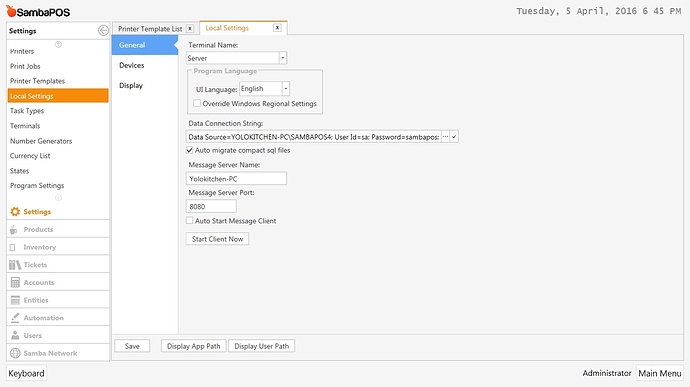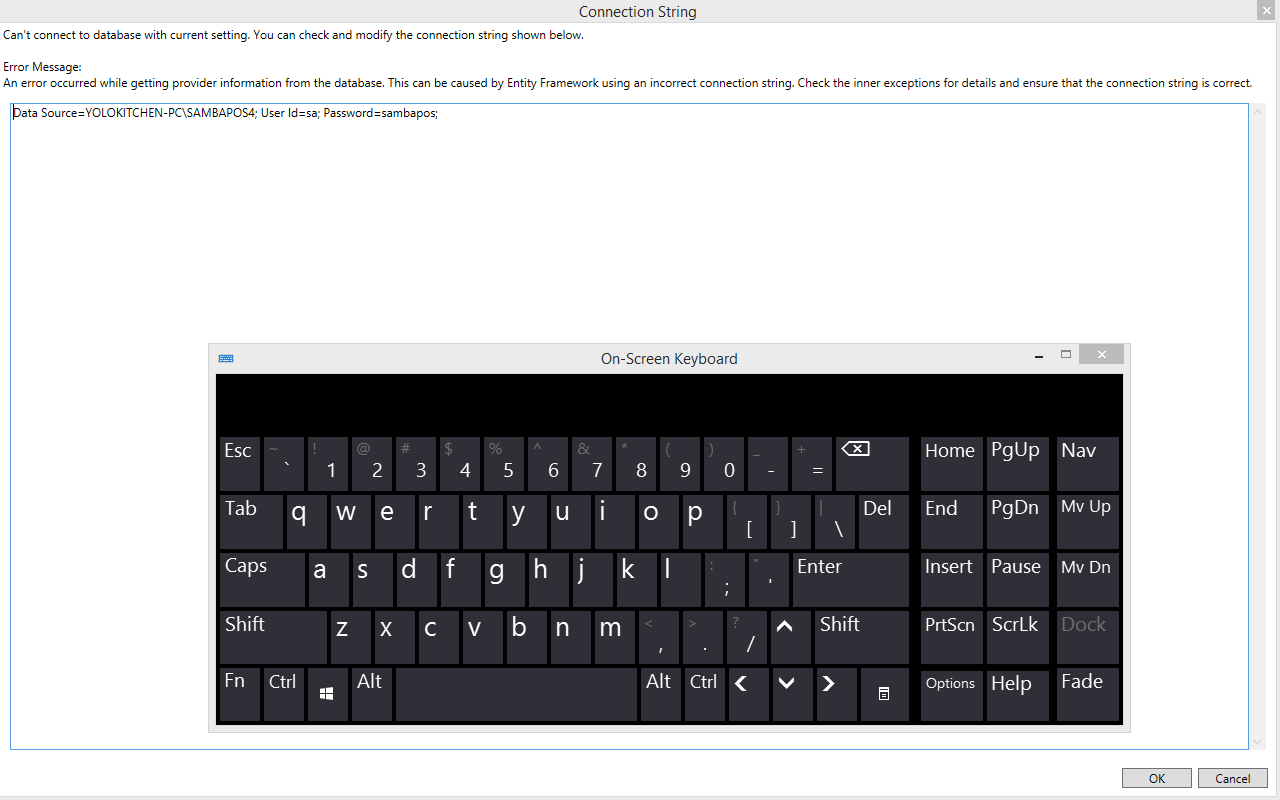This was written by @pauln I am just moving it here so it can help other people.
Just in case you are still finding issues I will add the process I used as it highlights all the hotspots where roadblocks can occur. As a “freshman” I had to burn the midnight oil with this as well!
Platforms
Windows 8.1 - fully updated, Workgroups
PC1 - Server ASUS I7 3ghz 16G Ram 27" Touch
PC2 - Laptop ASUS I7 2ghc 4G Ram 15.4 Touch
Check 1 - Services
After install SQL Exp 14 as per tutorials highlighted bring up SQL Server Configuration Manager (using Tile created or shortcut) and check Services are operational as depicted below:
Check 2 - TCPIP
Under the same Tool above - now this is the kicker! make sure the TCPIP service is running for the SambaPOS database. On default install for mine it was not. Until I got this running there was no life in the connection:
Check 3 - Windows Authentication Vs SQL
Well using “Windows Athentication” I feel can return different results from different installations like Domains, Workgroups, Logins & Accounts. In a word it sucked for me so SQL Athentication has been much more dependable and takes out the guess work when adding new systems. So using SQL Server Management Studio turn on mixed Authentication and you will need to right click on the node top where I have the red arrow to bring up the property editor:
Once you have changed the Login Authentication type you should get a choice when you log in to Studio, see below how Authentication is not greyed out:
Check 4 - Enable “sa” account
Again by defaut after fresh install of SQL Expr the "sa’ account is disabled and if you run with “SQL Authentication” you will need an SQL User Account operating. So bring up the properties as show below and enable the account:
Check 5 - Check Firewall opened
This will depend on if you are using windows firewall or an antivirus firewall but the concept will be the same for both. Below I am using the product that was shipped with the PC and by default there is no enabled port open!. Open up the port as required as depicted below. Make sure you check the properties in the SQL Server Configuration Manager TCPIP Property Editor to see what port number is being used:
Test 1 - DB Connection String SambaPOS
Ok once everthing above has been crossed off your list then its time to rock with SambaPOS and test your DB connection under Local Settings as shown below:
Notice I have used User Name & Password as I am using SQL Authentication. I have also changed the sa password to “sp” just to keep it simple for now.
Test 2 - UDL text file
@emre provided this test and I found it really cool ![]() as it made testing easy! There are plenty of links regarding using a UDL file but in short create a TEXT file using say notepad anywhere and rename it to “somename”.UDL and double click to bring up the screen below:
as it made testing easy! There are plenty of links regarding using a UDL file but in short create a TEXT file using say notepad anywhere and rename it to “somename”.UDL and double click to bring up the screen below:
Tips
I found I had to incorporate the Database Instance into the Server Name (1) above.
I also found if I could not drop down the “Select Database on Server” option (3) above then your connection will fail.
These are my thoughts and hopefully it will save other users some time ![]()
Regards Paul.